End-to-end setup of a serverless database with Firebase
There are many examples and tutorials online on how to get started with Firebase, set up the individual components etc. In this post I want to take a different angle: rather than showing small separate snippets that you need to figure out how to glue together, I will outline a complete end-to-end application with Firebase. As an example usecase, the web app built in this post will serve as a message board, where users can view “news” (i.e. short messages with names and timestamps) and - if they are signed in - post news.
- User authentication: implemented with Firebase Authentication “Sign-in with Google”
- User management: implemented with Firebase Functions
- Database access & authorization: implemented with Cloud Firestore
- Optional loading of Firebase SDK: only loaded SDK components when necessary, but not on every page load
If that sounds like your cup of tea, let’s get started.
# User authentication
I will not replicate the steps for getting started with a Firebase project in this post. You can find the most up-to-date information in the Firebase documentation.
At the end, you should have a snippet similar to the following in the HTML of your web app:
| |
So far, this is just initializing the base Firebase SDK and the authentication component.
To actually log in now, we need to trigger the Firebase sign in dialog, in this case with GoogleAuthProvider (setup documentation).
The simplest way to do this is adding a fake <a> link to the site (line 1) and attaching an onClick event listener (line 23).
We also store the signed in user in a global variable, so we can easily access the user’s details later (line 17).
| |
After setting up Sign In with Google in our Firebase project, we can already give our setup a first try. Open up your web app and try to sign in. Make sure there is no “Sign in error” in the developer console, just the “Signed in user” info (I had trouble with this in Firefox Private Mode, but it worked fine with Chromium).
If you use just the code above, you will notice you need to re-login after each page reload manually. To fix this, we need to observe the authentication status of the current user.
| |
If the user has signed in previously, he or she will automatically be authenticated (logged in) through the onAuthStateChanged observer.
If not, we make the Sign in button visible (assuming that it’s hidden by default).
# User management
The next step is triggering a Firebase Function when a new user signs up (not logs in) in the web app. This cloud function will create an entity for the user in our Cloud Firestore database. You might be wondering why this is necessary, since Firebase Authentication already has a record for the user. It is required to authorize the user in the database (i.e. check if the user is allowed to perform an action), as we will see in the next step.
The following code is an adaption of Firebase function example “Welcome email” and the database cleanup usecase.
| |
This function will be triggered whenever a new user signs in (onCreate).
A very important aspect to note here is the ID of the entity we are creating.
It is not auto-generated by Firestore (as it would happen with the .add() function), instead we are explicitely setting it to the UID of the user (.doc(uid).set()).
In the next step, this will allow us to easily and quickly query the user document for authorization purposes in the next step.
The created entity in the User collection will have the following structure:
| |
Now is another good point in time to make sure what we have built so far works. Delete your user from Firebase, set up Cloud Firestore in Native mode, deploy the Firebase function, reload your web app and sign in.
Afterwards, you should be able to see an entity for your user in the “User” collection in Cloud Firestore Viewer. If not, check the Firebase function logs.
# Database access & authorization
The next step will be to allow our users to directly access the database (or at least certain parts of it) without having to write a custom backend for it, which makes this approach “serverless”.
https://firebase.google.com/docs/firestore/quickstart
Firestore enables this usecase by allowing to specify “security rules”. The default rule only allows the project admin to access the database:
| |
To allow users to access the database, we need to append another rule after the match document ** block (no comma or semicolon required):
| |
With this rule, we are allowing authenticated users to read documents in the “News” collection.
Additionally, users who have the newswriter property set to true are also allowed to create new documents (but not edit existing ones!).
That’s why we set the newswriter property to false in the Firebase signin function from the previous step.
The Firebase documentation has many more rule examples and explanations.
Now the user should be allowed to write to the database, we just need to write the client-side code for it.
| |
Obviously, the Firebase SDK must have been initialized and the user must have been signed in before executing the function.
Note that here we are storing the document in the “News” collection by calling .add() (line 23).
Unlike the .set() function we used previously, .add() always creates a new document with a random ID in the database.
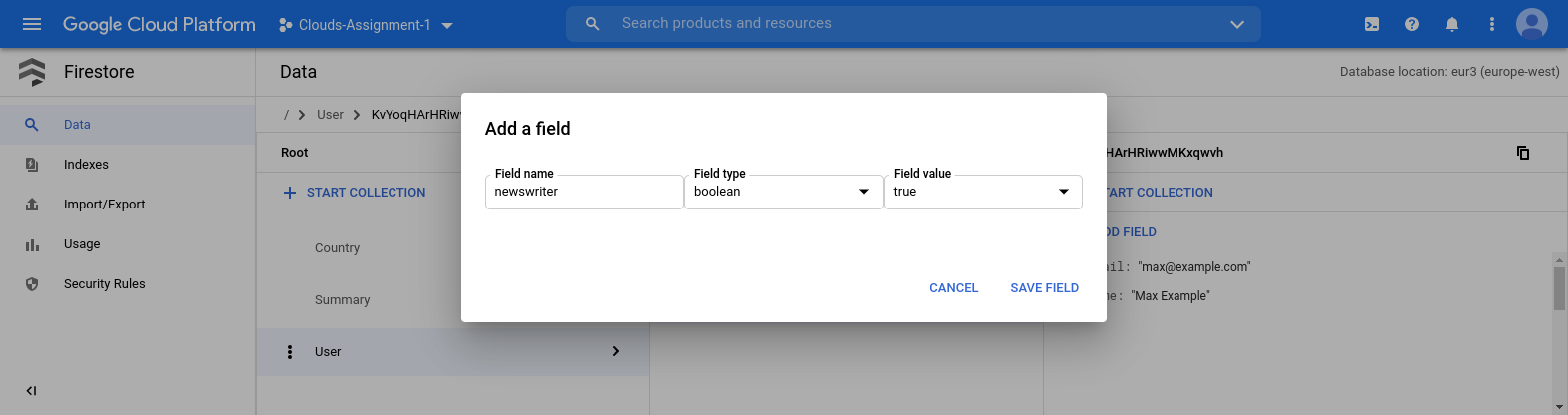
Again time for a quick test. Apply the new Firestore rules, set the newswriter field to “true” for your user account, reload your web page, sign in and try it in the developer console:
> postNews("Hello, world!");
NEWS {description: "Hello, world!", timestamp: "2020-11-18T20:15:29.462Z", author: "Max Example", uid: "KvYoqHArHRiwwMKxqwvh"}
Document written with ID: qEVv5gcwBC3KJGCDkqvx
Check the Cloud Firestore Viewer:
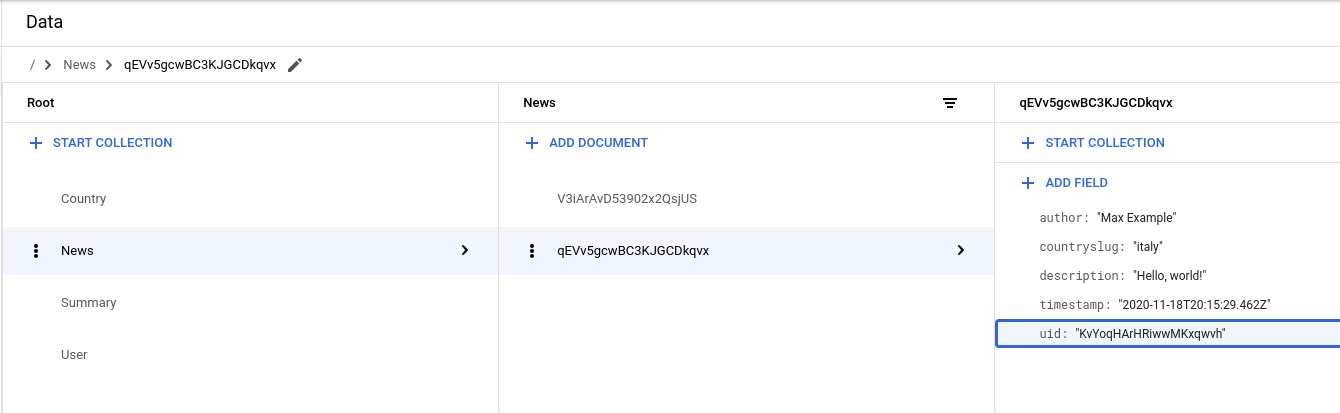
It works! If it doesn’t work (it took me more than a couple of attempts), I suggest take a close at the data your are sending (i.e. the news document) and the fields allowed by your Firestore rules.
I will the integration of postNews into the UI your web app up to you.
# Optional loading of Firebase SDK
The setup so far works and fullfills the basic usecase. But I didn’t like that just in order to give the user the option to sign in with Firebase I had to load the Firebase SDK for each user. While the Firebase SDK is not terribly bloated (around 1MB), it’s also not necessary to fetch and initialize it on each page load.
Thus, I developed a small wrapper around the components shown so far. By default, the Firebase SDK is not loaded. It will only be loaded when the user clicks on “Sign In”. At the same time, I also set a cookie to remember that the user is currently logged in with Firebase. After the page loads and only if this cookie is set, the Firebase components are automatically loaded. This is necessary to transparently log in the user on each subsequent page.
The first step for this was to a write a function that would load the Firebase SDK components on-demand, instead of on each page load. It took me quite a while to find a to make the function wait (block) until the loading of Firebase components finishes, because this is inherently an asynchronous process. In particular, I wanted to avoid ending up in callback hell, thus I’m really happy to share this approach using JavaScript Promises here.
| |
Now, before doing any interaction with the Firebase object, we just need to make sure the components are loaded:
| |
With this approach, the Firebase SDK components will only be loaded when necessary - that is, when the user wants to sign in or is already signed in. Thereby, not only the network traffic is minimized, but also privacy impact of relying on Firebase.
# Summary
There was a lot in this post. Here’s a quick recap:
First, we initialized the Firebase SDK, set up a basic flow for signing in and created an observer to transparently keep users logged in.
Second, we created a simple Firebase Function which writes a document for each new user to the Firestore database.
Third, we used this user document to authorize users who are allowed to write into our database (through Firestore rules) and added a client-side function which makes such a write call to the database.
Finally, we wrapped lazy-loading logic around all the Firebase specifics, so that we only need to load the SDK components when the user actually needs them.
If you made it this far, thanks for your time and I hope at least one part of this post was useful for you.